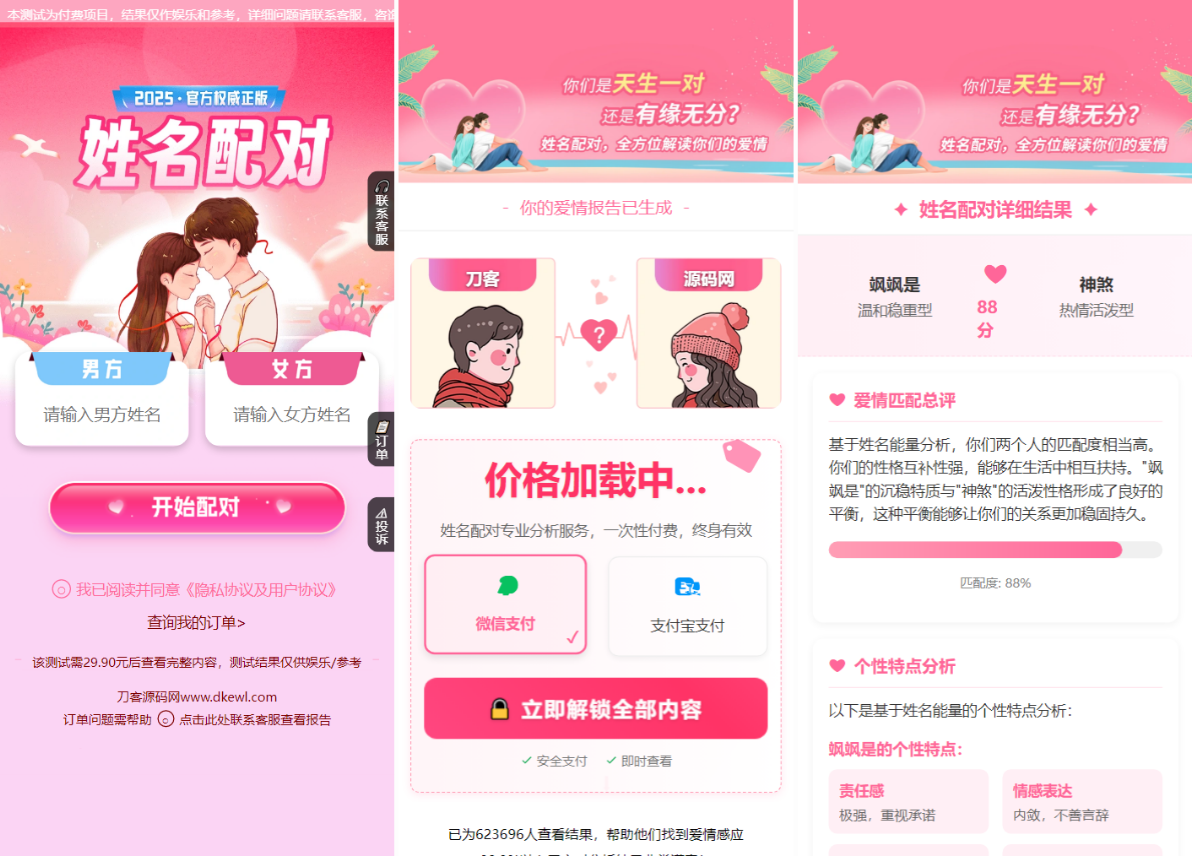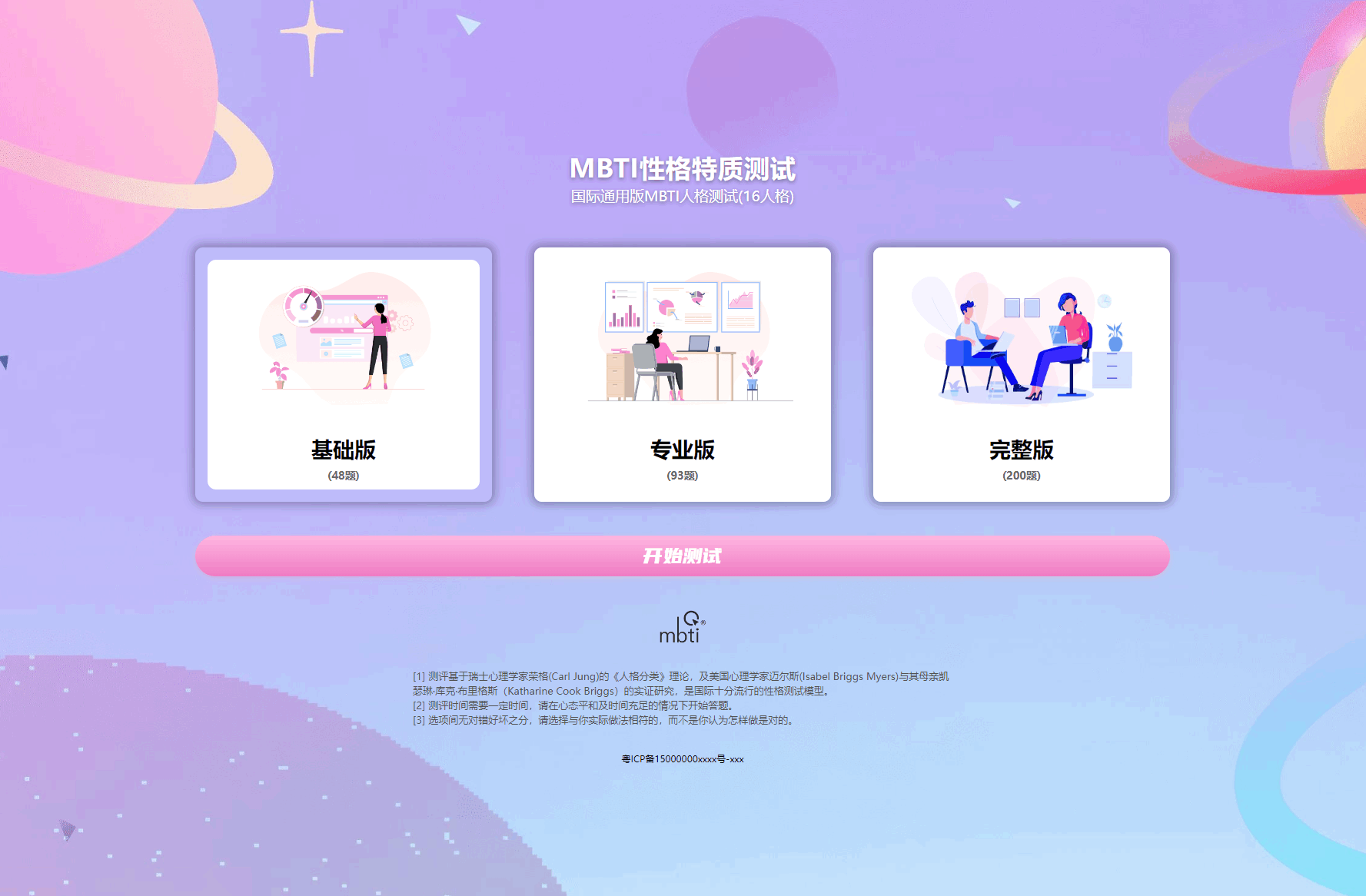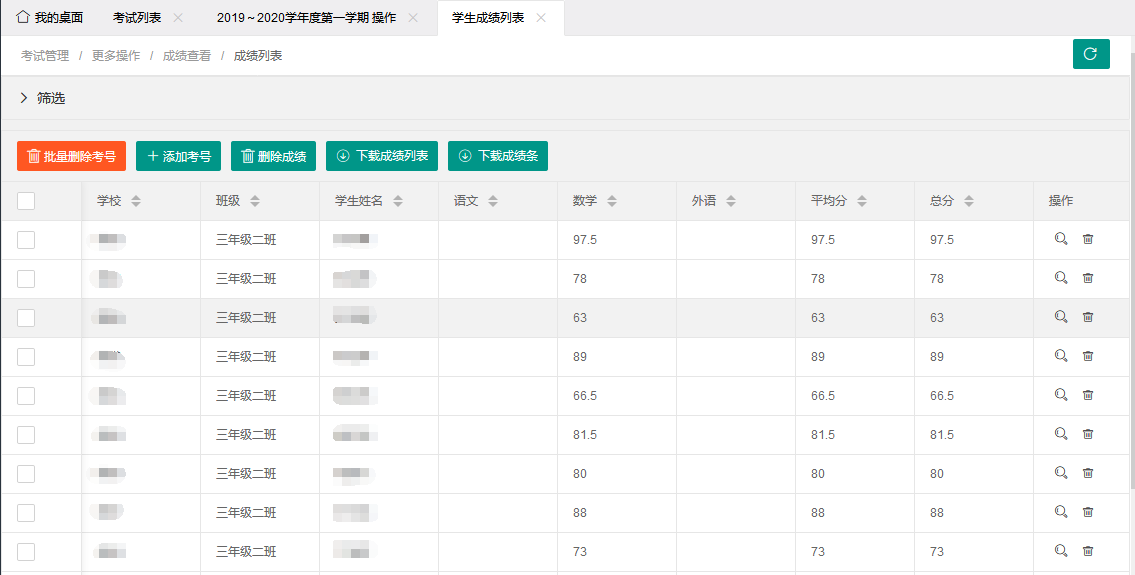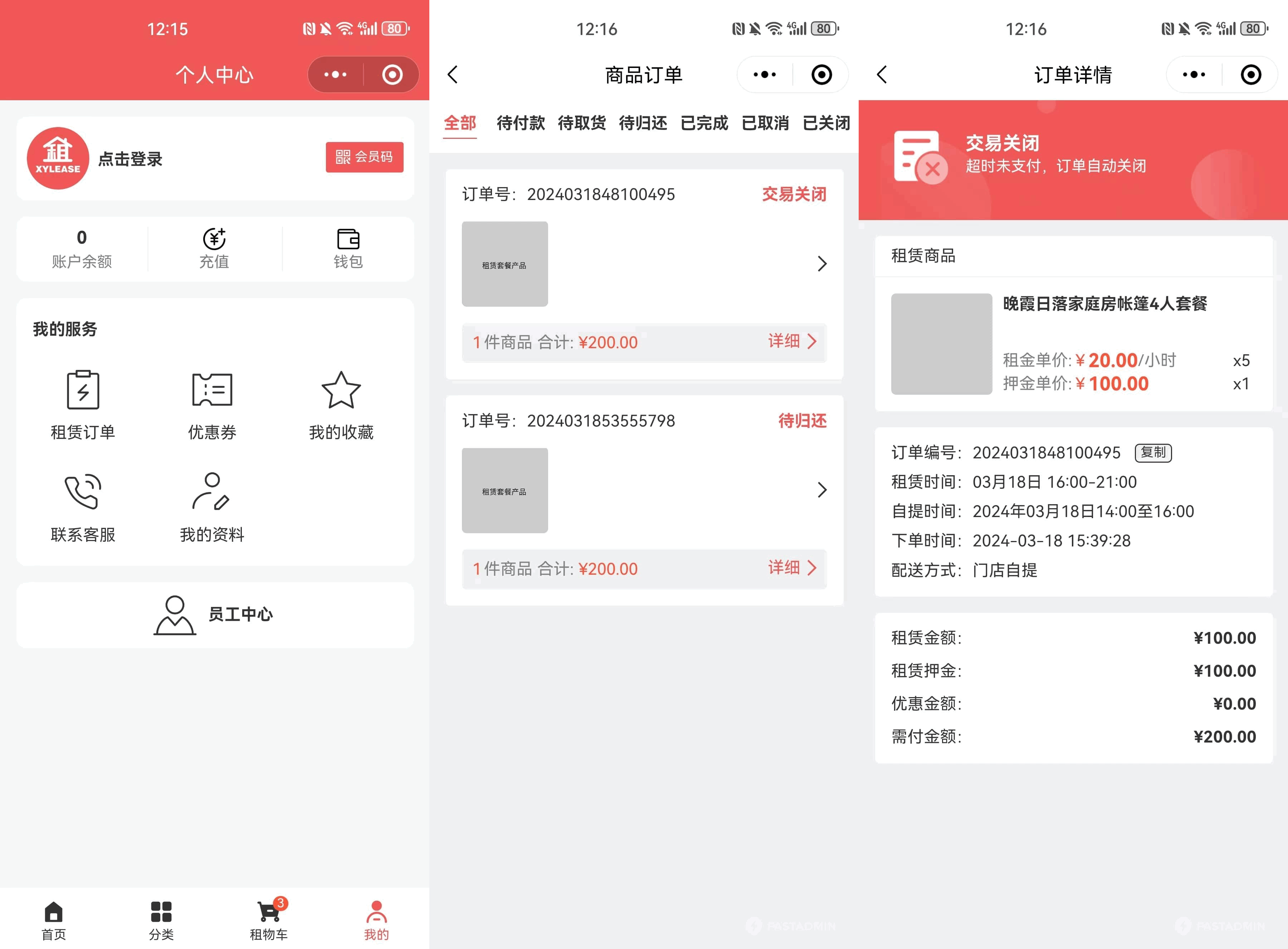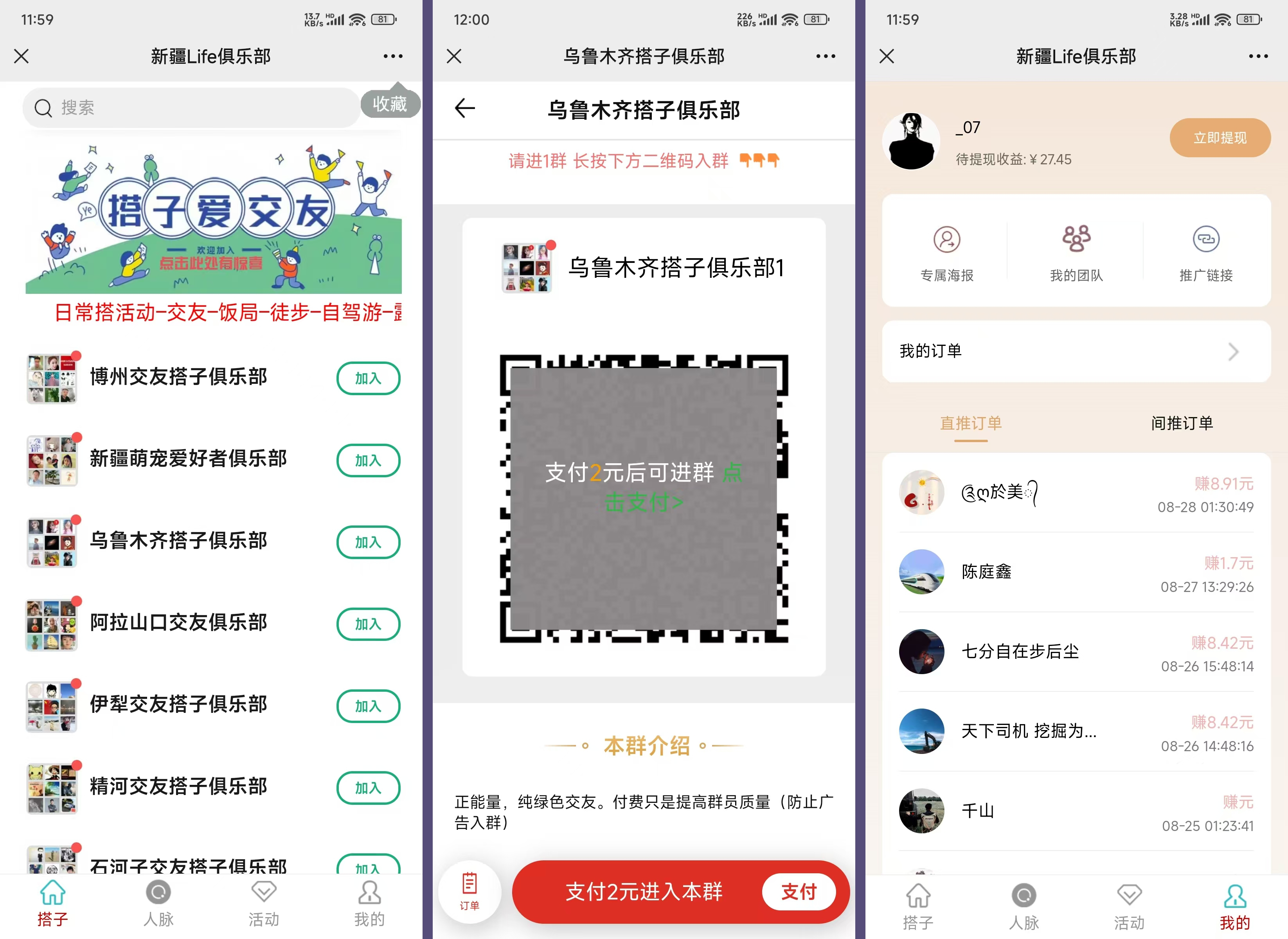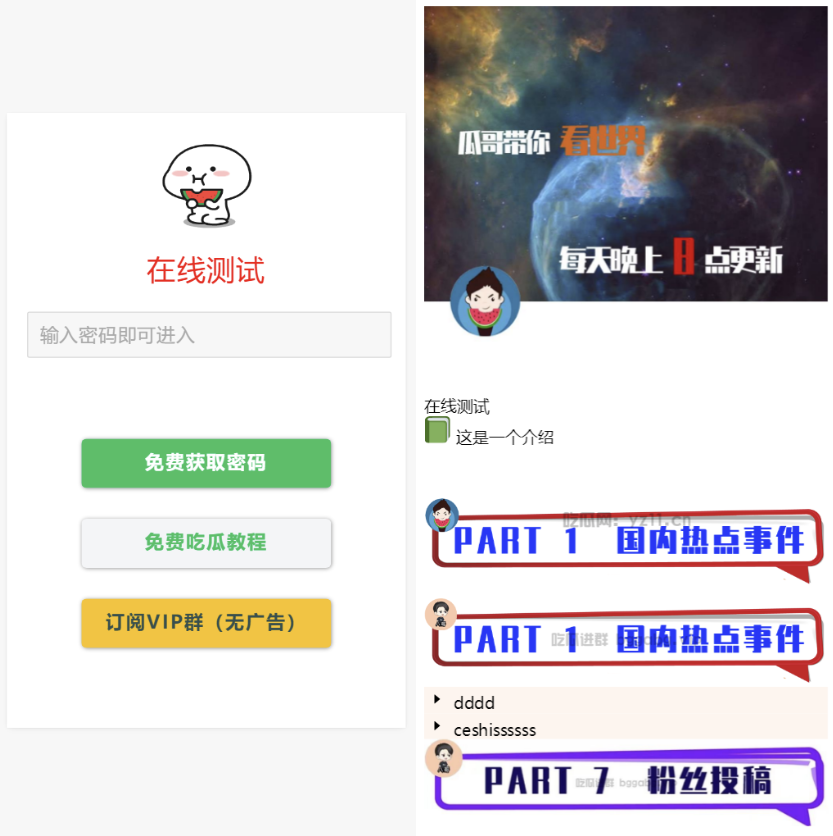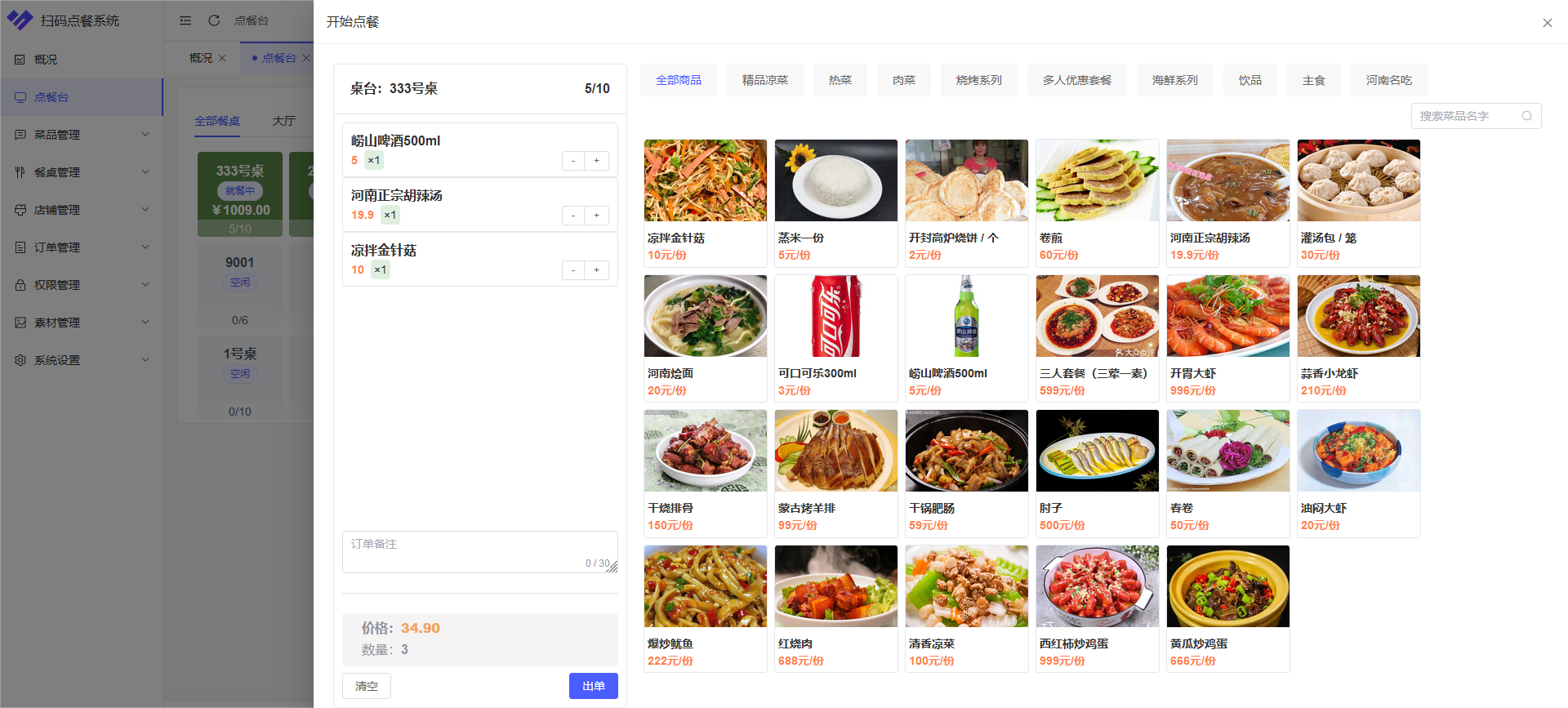这是一款效果非常炫酷的响应式jQuery和CSS3弹出层图片画廊特效插件。该图片画廊特效共5种效果,每一种效果都带有缩略图动画,和全屏图片画廊效果。
该图片画廊效果中,页面上有一些缩略图,当用户鼠标滑过到缩略图上面的时候,缩略图以动画的方式展现出该图片画廊要呈现的样式。点击该缩略图后可以进入相应的全屏图片画廊模式。
特效中所有的动画效果都是使用CSS transitions来完成。该图片画廊具有响应式的效果,图片尺寸会随着屏幕的尺寸的改变而发生改变。
使用方法
HTML结构
#fullscreen元素用于制作图片画廊的弹出层。这个元素默认是隐藏的,通过Javascript来将它激活。实际的图片将会被放置到#fullscreen-image元素里面。
<div id="fullscreen">
<div id="fullscreen-inner">
<div id="fullscreen-inner-left" class="fullscreen-inner-button">
<span class="icon-caret-left"></span>
</div>
<div id="fullscreen-inner-right" class="fullscreen-inner-button">
<span class="icon-caret-right"></span>
</div>
<div id="fullscreen-inner-close" class="fullscreen-inner-button">
<span class="icon-close"></span>
</div>
<div id="fullscreen-image"></div>
</div>
</div>
#wrapper和#wrapper-inner是页面的包裹元素,用于页面居中。
<section>
<article>
<h2>Post Two</h2>
<p>...</p>
</article>
......
</section>
然后往里面添加图片和文字内容。
<div class="wrapper-inner-content">
<div class="wrapper-inner-content-image">
<img src="_assets/greece1.jpg"/>
......
<div class="wrapper-inner-content-image-hover">
<div class="wrapper-inner-content-image-hover-cercle">
<span class="icon-search"></span>
</div>
</div>
</div>
<div class="wrapper-inner-content-text" style="margin-left:35px;">
<p>......</p>
</div>
</div>
CSS样式
每一种图片画廊弹出效果对于一个pop-up-galleryN.css文件。要使用哪一种效果,引入对于的CSS文件即可。例如第一种效果引入pop-up-gallery1.css文件。
<link href="css/pop-up-gallery1.css" rel="stylesheet" type="text/css" />
JavaScript
在js代码中,设置了每一个.wrapper-inner-content-image元素的高度等于第一张图片的高度。
$('.wrapper-inner-content-image').each(function() {
var this_element = $(this);
this_element.height(this_element.find('img:first-child').height());
this_element.find('.wrapper-inner-content-image-hover').height(this_element.find('img:first-child').height());
;});
接下来是处理浏览器窗口尺寸改变的时候图片的大小。
function resize_popup(){
var window_width = window.innerWidth;
var window_height = window.innerHeight;
var max_image_width = window.innerWidth - ((35*2)+(window_width/100*40));
var max_image_height = window.innerHeight - 200;
var image_width = $('#fullscreen-image img').width();
var image_height = $('#fullscreen-image img').height();
var image_WH_ratio = image_width/image_height;
var image_HW_ratio = image_height/image_width;
var image_new_width = max_image_height*image_WH_ratio;
var image_new_height = max_image_width*image_HW_ratio;
$('#fullscreen-image').width(max_image_width);
$('#fullscreen-image').height(max_image_height);
if(max_image_width > 2 && max_image_height > 2){
if(image_new_height>max_image_height){
$('#fullscreen-image img').width(image_new_width);
$('#fullscreen-image img').height(max_image_height);
$('#fullscreen-image img').css('margin-top',-max_image_height/2);
$('#fullscreen-image img').css('margin-left',-image_new_width/2);
}else{
$('#fullscreen-image img').width(max_image_width);
$('#fullscreen-image img').height(image_new_height);
$('#fullscreen-image img').css('margin-top',-image_new_height/2);
$('#fullscreen-image img').css('margin-left',-max_image_width/2);
}
}
}
当用户点击了某个缩略图后,原先#fullscreen-image中的所有图片会被移除,然后将当前点击的图片复制到#fullscreen-image中。
function open_close_gallery(){
var this_element = '';
$('.wrapper-inner-content-image-hover').click(function() {
$('#fullscreen-image').find('img').remove();
this_element = $(this);
this_element.parent().find('img').clone().appendTo('#fullscreen-image');
$('#fullscreen').show();
$('#fullscreen').removeClass('fadeOut').addClass('fadeIn');
$('#fullscreen-image').removeClass('fadeOutDown').addClass('fadeInDown');
resize_popup();
});
$('#fullscreen-inner-close').click(function() {
$('#fullscreen').removeClass('fadeIn').addClass('fadeOut').delay(500).hide(0);
$('#fullscreen-image').removeClass('fadeInDown').addClass('fadeOutDown');
});
}
全屏图片画廊中图片的切换只是简单的将最后一张图片移动到最前面。
function next_slide(){
$('#fullscreen-image img:last-child').insertBefore( $('#fullscreen-image img:first-child') );
}
function previous_slide(){
$('#fullscreen-image img:first-child').insertAfter( $('#fullscreen-image img:last-child') );
}
图片画廊是可以使用键盘的方向键来控制的,它通过下面的代码来实现。
$(document).keydown(function(e) {
switch(e.which) {
case 37: // left
previous_slide();
break;
case 38: // up
next_slide();
break;
case 39: // right
next_slide();
break;
case 40: // down
previous_slide();
break;
default: return; // exit this handler for other keys
}
e.preventDefault(); // prevent the default action (scroll / move caret)
版权声明
版权说明: 仅限用于学习和研究目的;不得将上述内容用于商业和非法用途!否则一切后果自负。我们非常重视版权问题,如有侵权请邮件至(171373236#qq.com)与我们联系处理,敬请谅解!